Game of S3 Buckets: Enhance how data is stored on AWS.
AWS Decoded, Your Ultimate Handbook for Cloud Mastery. Part-5.
About Me:
Hey Folks! Am Vishwa, DevOps and OpenSource Enthusiast. Currently am doing LearnInPublic and BuildInPublic where I'll be documenting my entire journey on LinkedIn and Twitter to be accountable and to connect with many like-minded people to seek knowledge from them and help each other. Here, In this series, I'll delve deeper into Cloud computing, with a specific focus on AWS. This journey enables effortless learning and experimentation. My goal is to simplify complex concepts for all. Without any further delay, Let's get into Part 5 of the series that's all about the AWS S3.
What is AWS S3 Bucket?
- It stands for Simple Storage Service.
- It is nothing but used as an Storage system for all.
- AWS offers this service to anyone who has account in AWS.
- It is one of the most used services by various of the Organizations.
What type of data can be stored & Why it is used?
- We have no constraints on the kind of data we can store.
- Any quantity of data can be stored and retrieved from anywhere at any time.
Is it available to everyone?
- That is true; anyone can access it globally with the help of HTTP protocol.
- We can use Policies in AWS to limit who is able to access it.
Characteristics of S3 Bucket:
1. Availability or Durability:
- All that matters is that the data we keep in the AWS S3 Bucket is more Reliable.
- We have 99.9999999999 reliability guaranteed by AWS for the data we store in S3.
- Reliability is defined as our data being complete and accurate over time.
2. Scalable:
- A single S3 bucket has limitless capacity for data storage.
- The maximum size of one object in the S3 bucket is 5TB..
- Object is nothing but the data we upload in the S3 Bucket.
3. Security:
- When it comes to security, AWS provides security in lots of ways.
- They are bucket policies, access control, and encrypting the objects..
- We create or write policies for who can access the objects in the S3 bucket..
- While creating a bucket, we can enable an option for server-side encryption, which means if we upload new objects to the S3 bucket, they will be encrypted.
4. Cost Effective:
- Refer to the AWS S3 Pricing official documentation for an accurate and updated list.
- Generally speaking, we can store 1TB of data in an S3 bucket for about $3–$5 over the course of a year.
A game consists of four levels and the following steps for creating an S3 bucket and uploading objects:
1. Log into your AWS Management Console & Look for S3 service in the Search Tab.

2. Click the "Create Bucket" option to create a new bucket.
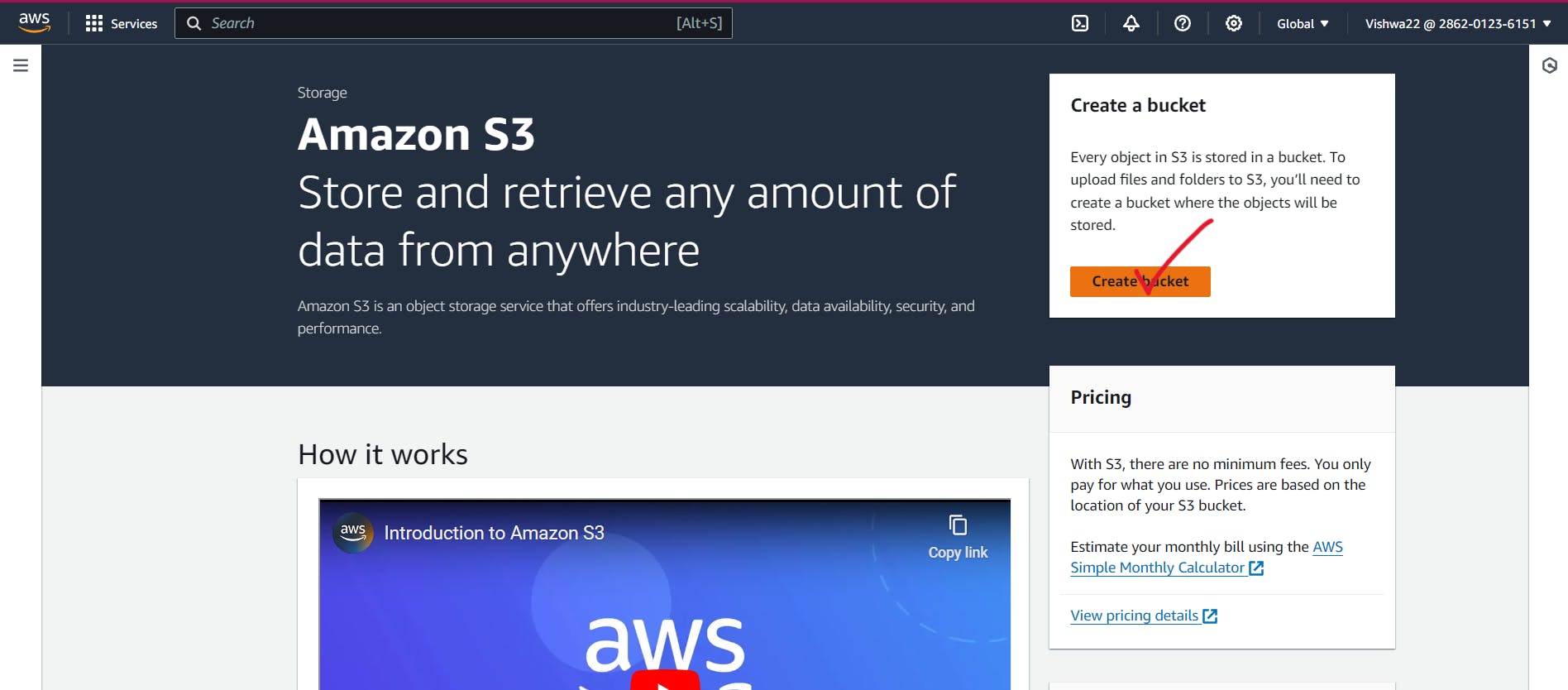
3. Select the region where you want to store your data, or leave it as the default selected region and give a unique name to your new bucket.

4. Enable the Block All Access option so that your objects in the bucket can't be accessed by someone. Disable it when you need it.
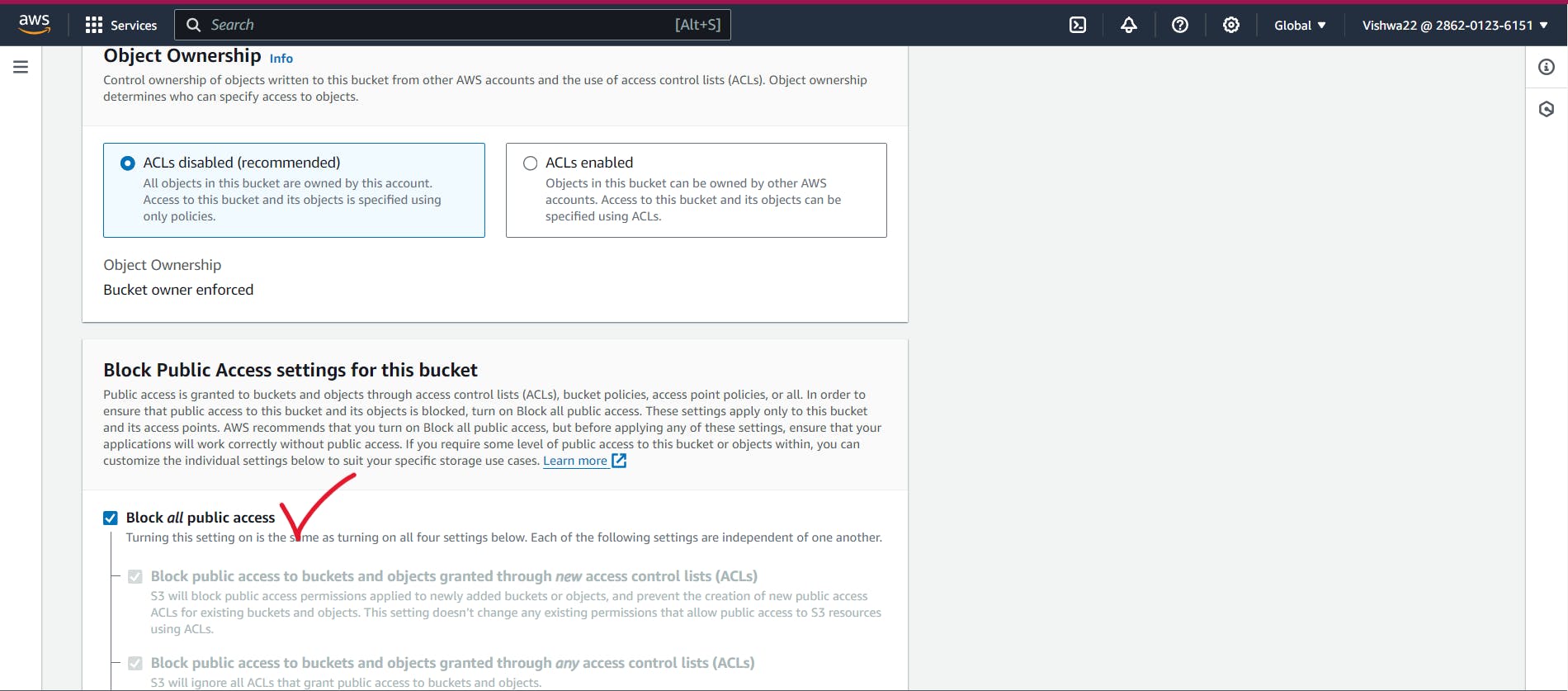
5. Bucket versioning is nothing; if we upload the file again by modifying it, then it automatically gives a version to it. So enable it when we need it.
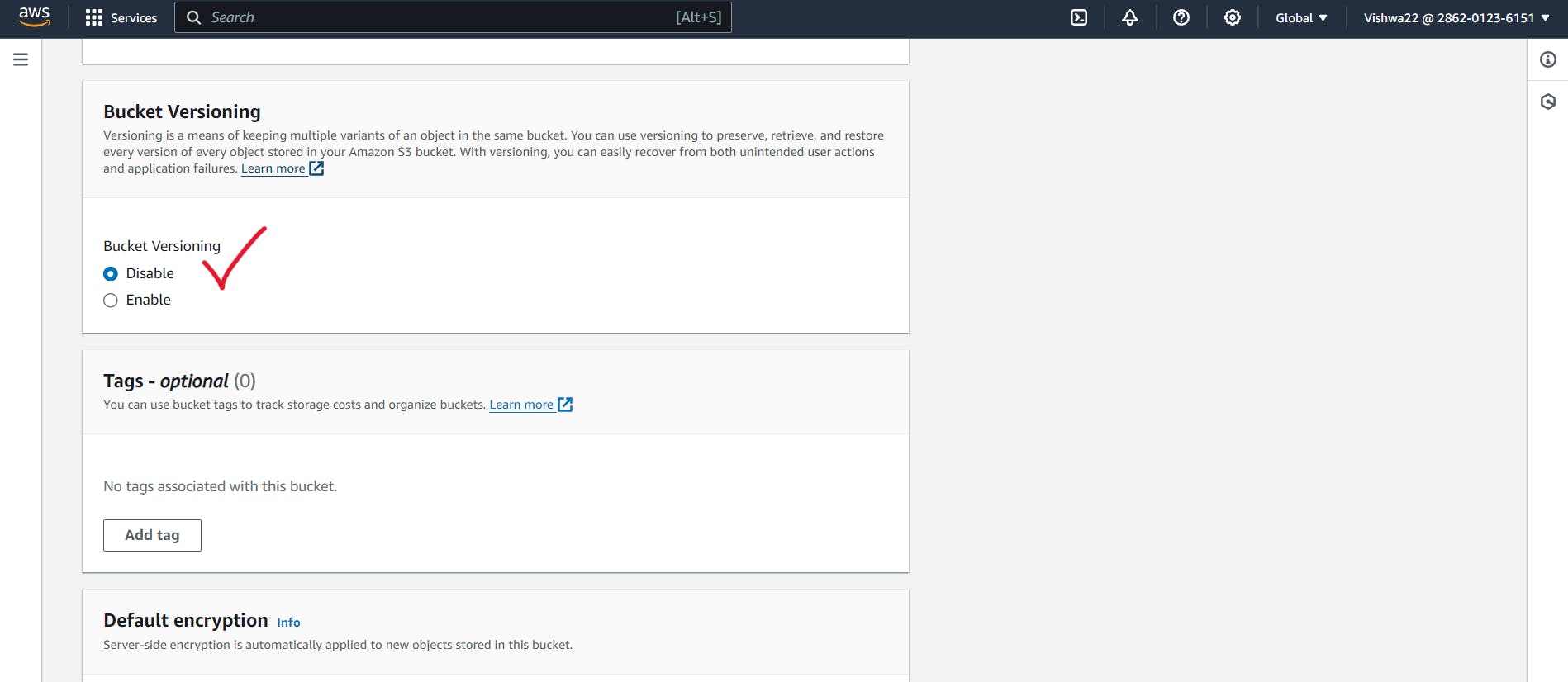
6. Enable the Default Encryption option so that the objects we're uploading will be encrypted and stored on the server and Click Create Bucket Option.
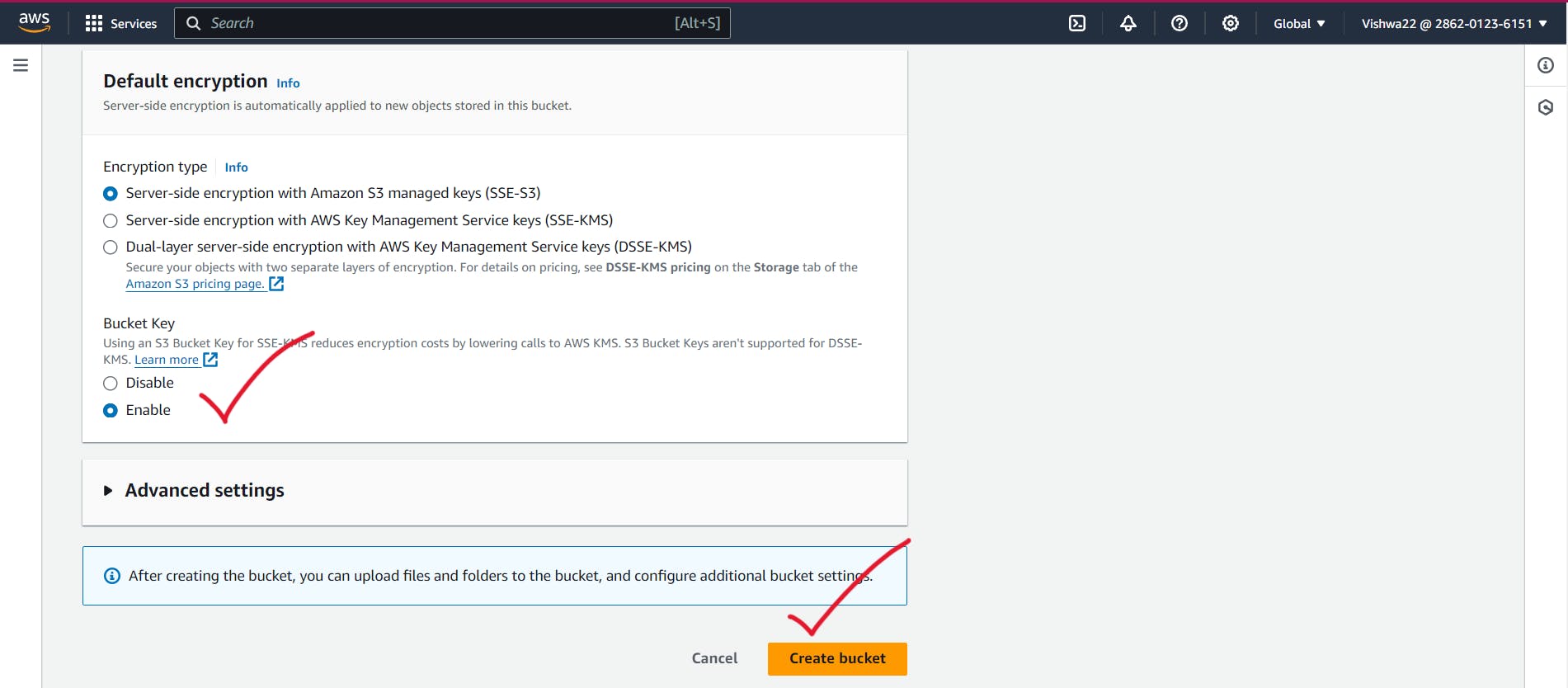
7. Kudos, folks! You completed Level 1, and now you can see the pop-up of the successfully created bucket.
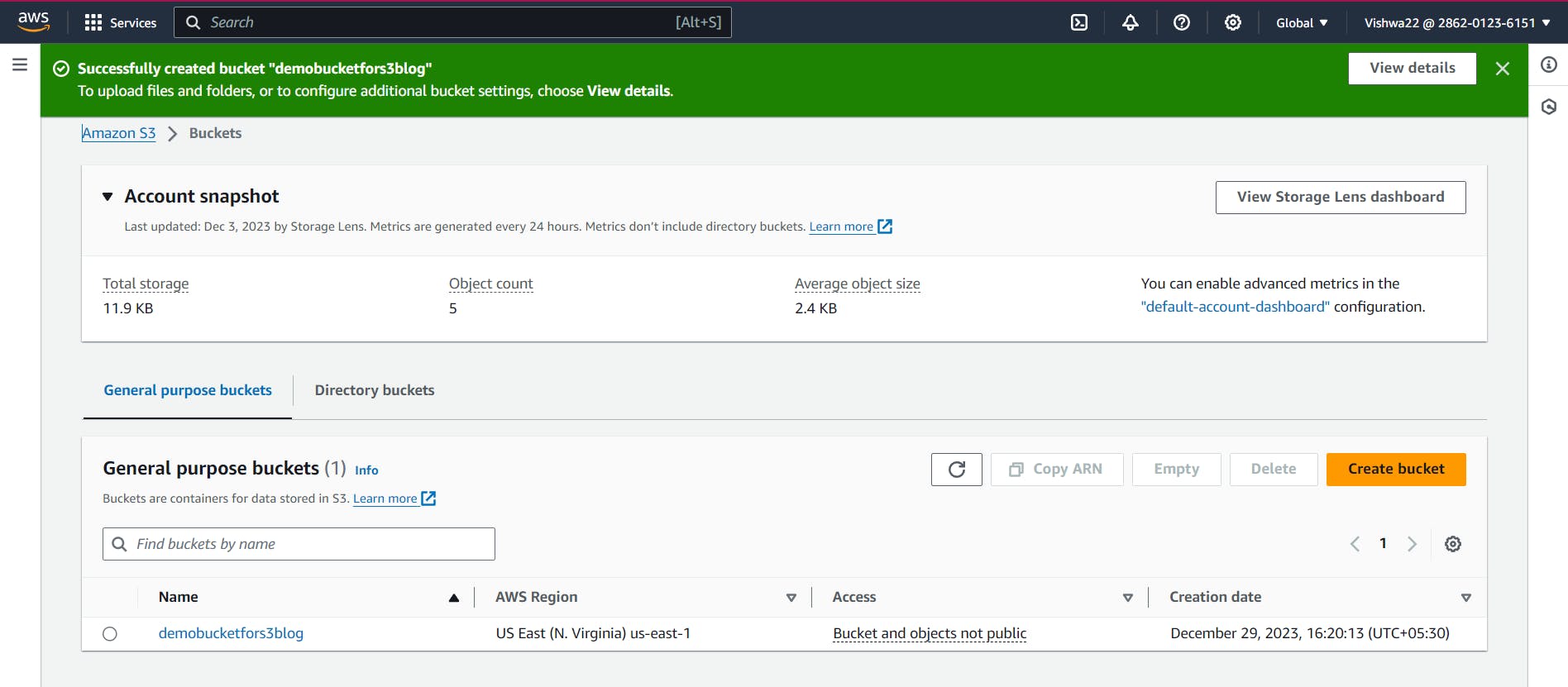
8. Now we'll upload files to the bucket. Navigate to the created bucket and click the Upload option.
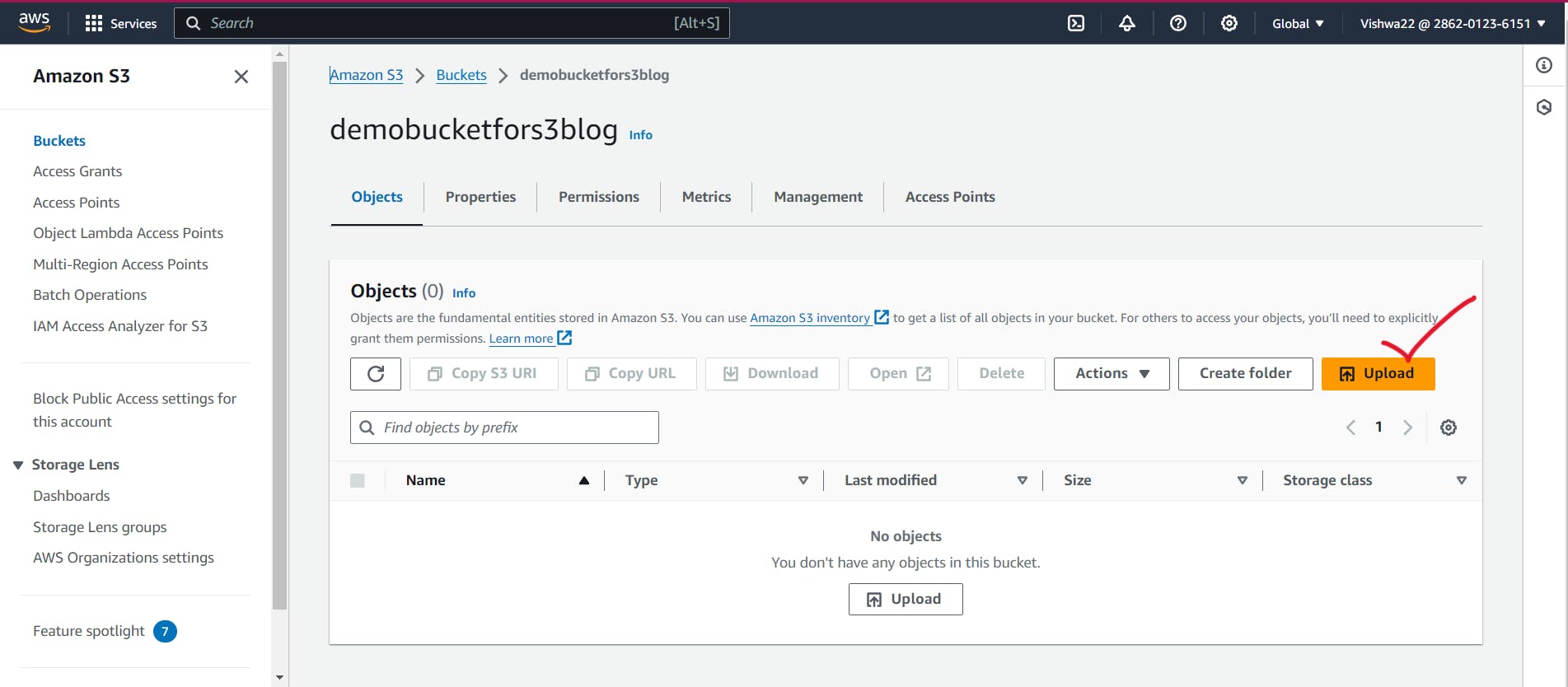
9. Click Add Files or Add Folder options, depending on what you want to upload. Here, I'm going to upload files to the S3 bucket, so I'm choosing the Add Files option.
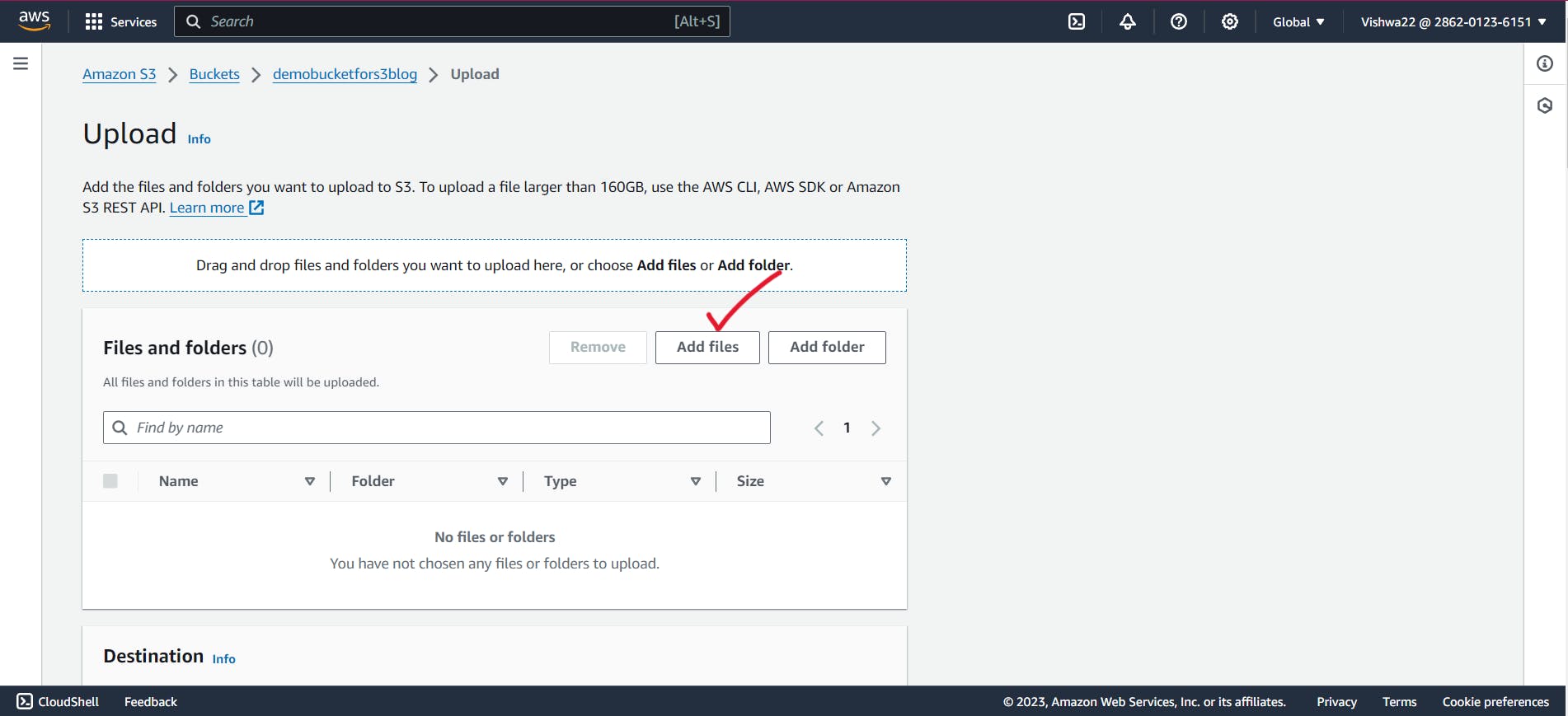
10. Now click the upload option to upload your file to the bucket.
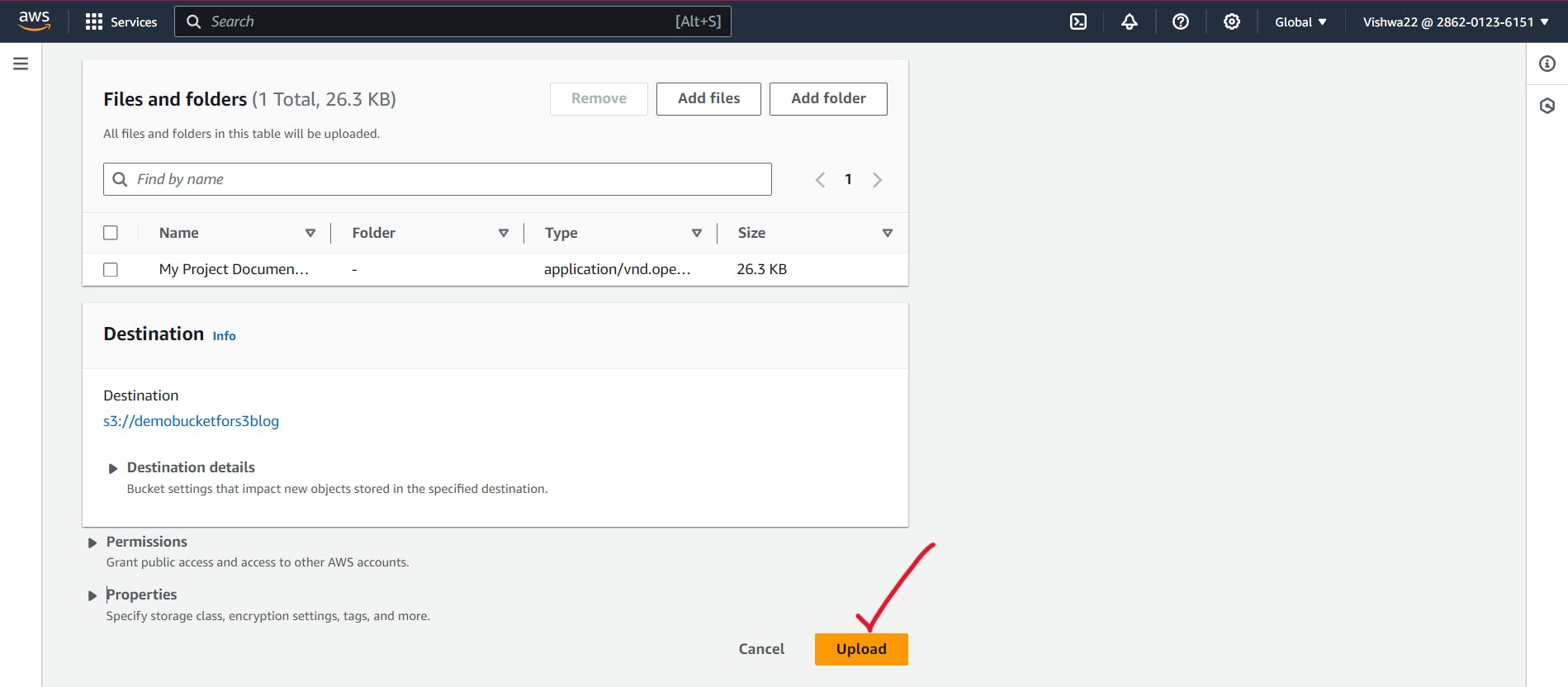
11. Congratulations, folks! Now that you moved to Level 2, you can now notice that the file was uploaded successfully with a pop-up message.

12. Now let's learn about versioning, guys! Navigate inside the bucket and click the Properties option, then click Edit on the bucket versioning to enable it.

13. Then enable the option and click Save Changes to successfully enable it.
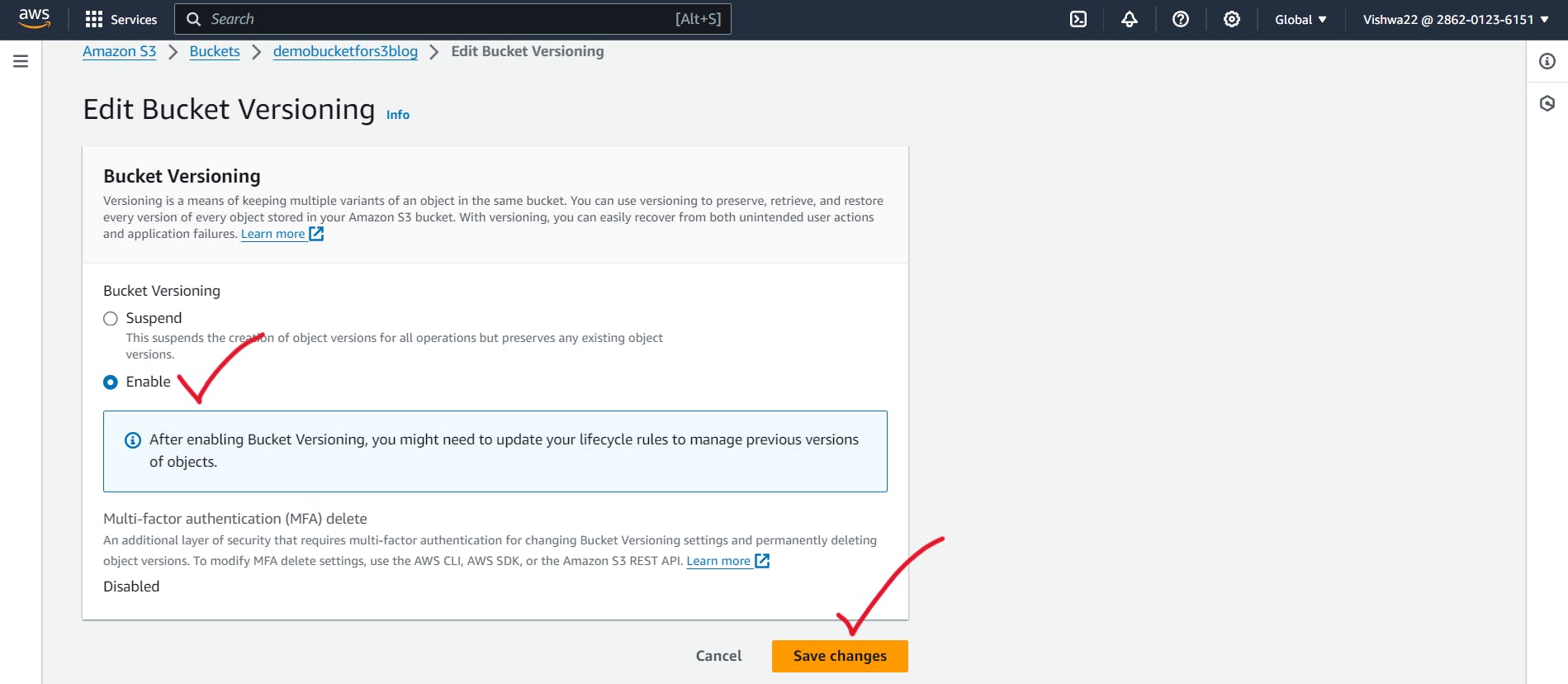
14. Marvleous work, folks. You're done with Level 3 of this game. Now, if you upload the same file again by modifying the content inside the result, you can get two versions of the same file.
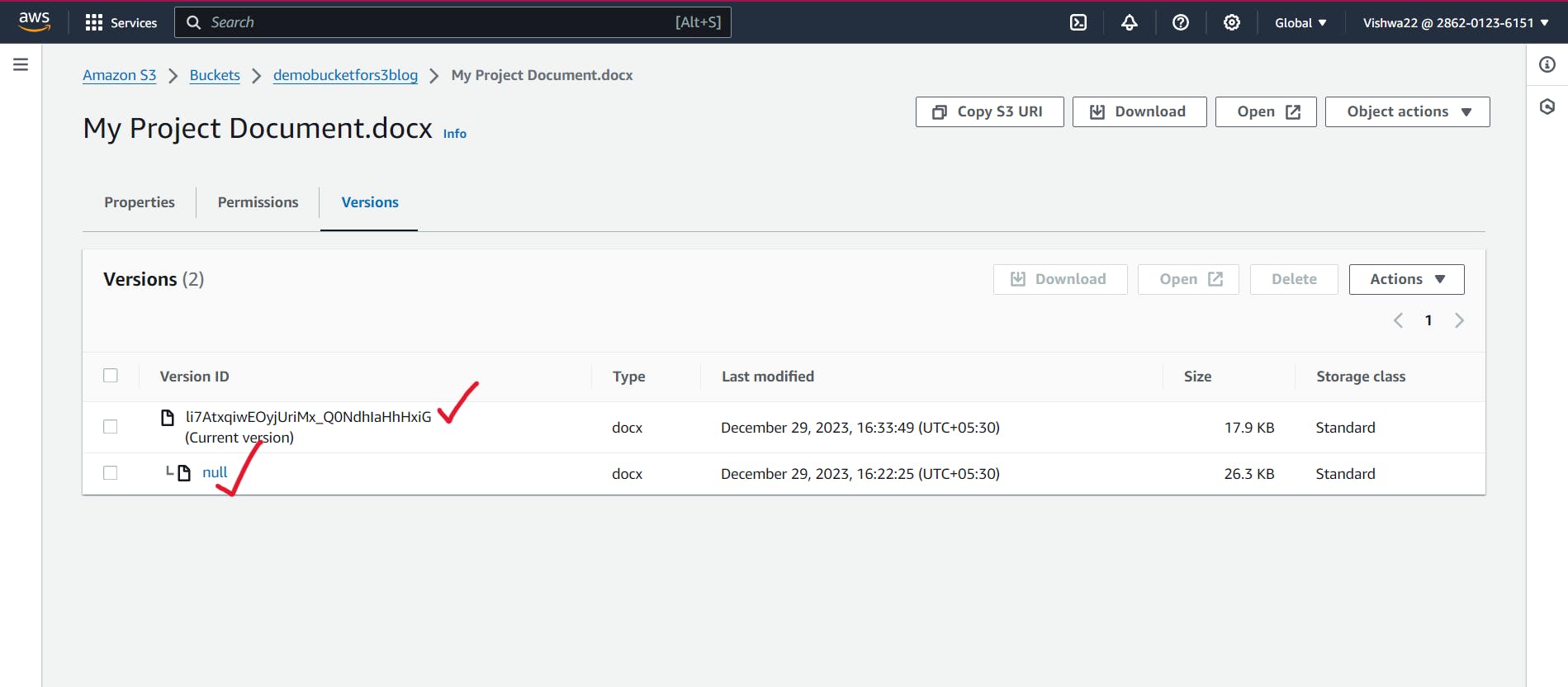
15. The final level of the game is all about deleting the objects and the bucket you created.
- First, we need to delete the objects, then we can delete the bucket, so navigate inside the bucket and select the file you want to delete, then click the delete option.
- Type the confirmation message it asked you to give for deleting an object.

16. Now select the bucket you want to delete once you empty the bucket and click the delete option.
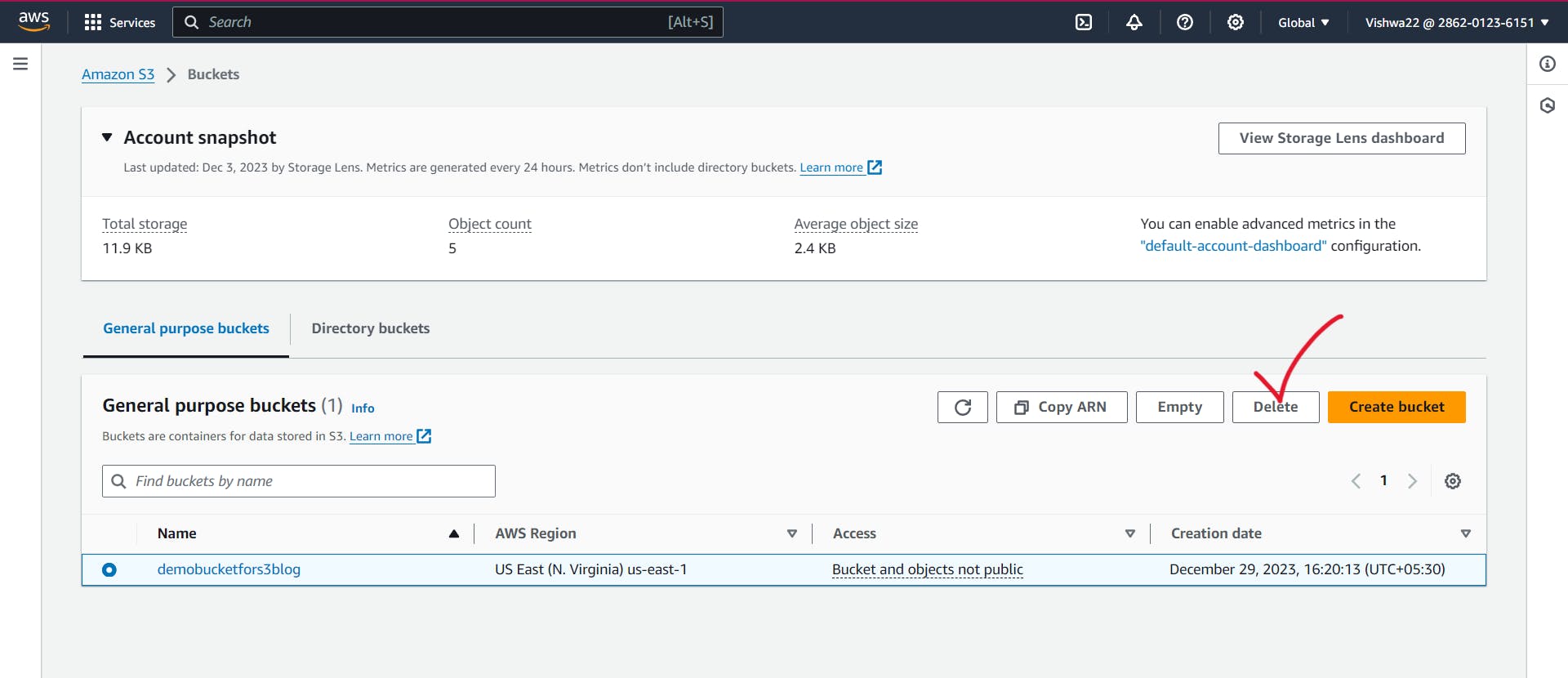
17. Now type the confirmation message it asks you to give. Then click the Delete Bucket option.
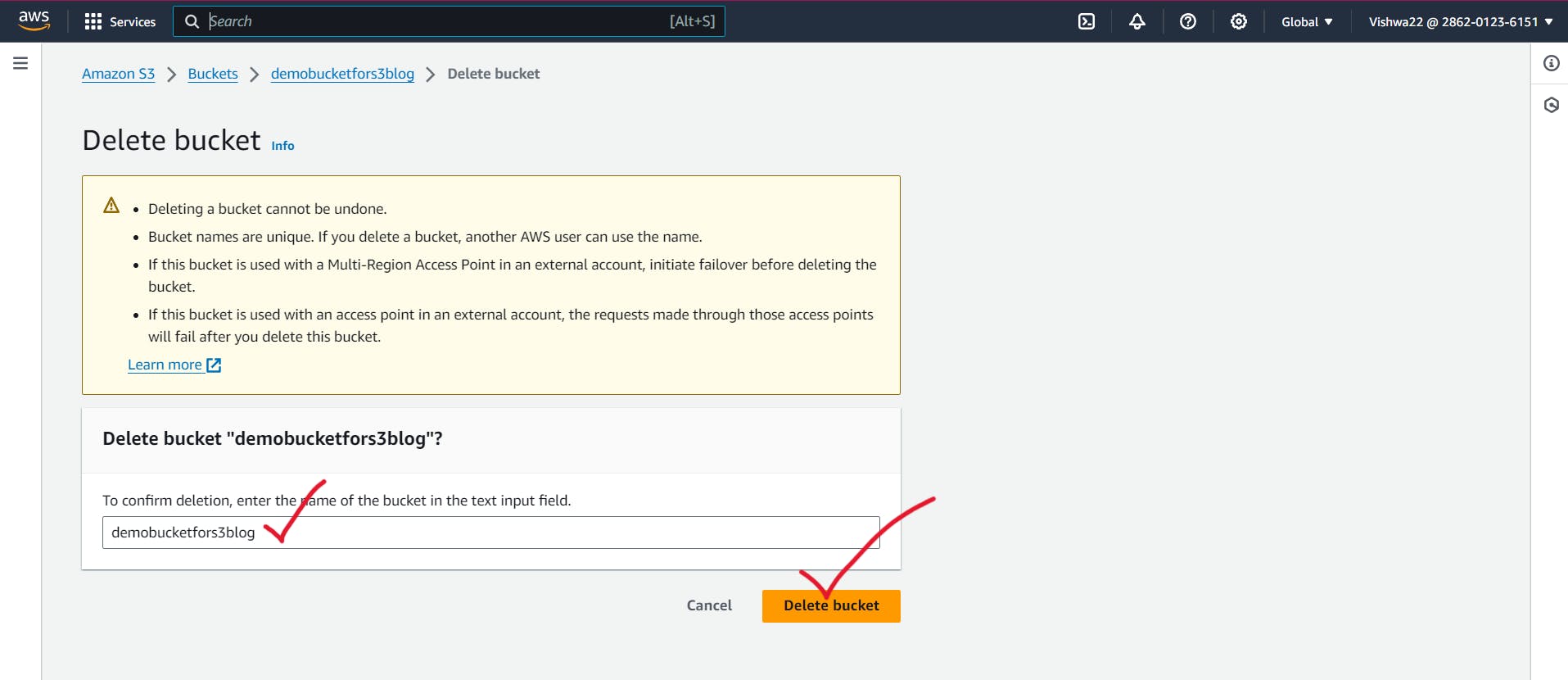
Excellent job, folks! Now you have successfully completed all four levels to master the AWS S3 service.
Conclusion:
I am grateful to all those who have read it. I hope reading it was enjoyable for you. Please let me know if you found it useful by leaving a comment, giving it a like, and forwarding it to your friends. The surprise that comes next could be about adding a project to your resume or exploring about a service. I want to thank everyone again.